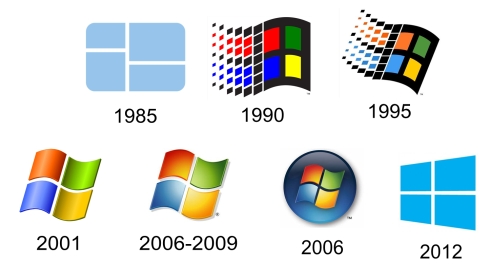
Updated: March 2, 2005
Configure the Windows Time service on the PDC emulator when you deploy a new forest root domain or when you move the role of the PDC emulator in the forest root domain to a new domain controller. If you move the role of the PDC emulator to a new domain controller you must also Change the Windows Time service configuration on the previous PDC emulator.
Before you configure the time service on the PDC emulator, you can determine the time difference between it and the source as a means to test basic NTP communication. After completing the configuration on the PDC emulator be sure to monitor the System log in Event Viewer for W32Time errors.
Note
For more information about the w32tm command, type w32tm /? at a command prompt or see Windows Time Service Tools and Settings on the Microsoft Web site (http://go.microsoft.com/fwlink/?LinkId=42984).
Administrative Credentials
To perform this procedure locally on the PDC emulator, you must be a member of the Administrators group. To perform this procedure from a remote computer, you must be a member of the Domain Admins group.
To configure the Windows Time service on the PDC emulator
1.Open a Command Prompt.
2.Type the following command to display the time difference between the local computer and a target computer, and then press ENTER:
w32tm /stripchart /computer:target /samples:n/dataonly
| Value | Definition |
| target | Specifies the DNS name or IP address of the NTP server that you are comparing the local computer’s time against, such as time.windows.com. |
| n | Specifies the number of time samples that will be returned from the target computer to test basic NTP communication. |
3.Open UDP port 123 for outgoing traffic if needed.
4.Open UDP port 123 (or a different port you have selected) for incoming NTP traffic.
5.Type the following command to configure the PDC emulator and then press ENTER:
w32tm /config /manualpeerlist:peers /syncfromflags:manual /reliable:yes /update
where peers specifies the list of DNS names and/or IP addresses of the NTP time source that the PDC emulator synchronizes from. For example, you can specify time.windows.com. When specifying multiple peers, use a space as the delimiter and enclose them in quotation marks.
Ovo je fumkcioniralo :
>w32tm /config /manualpeerlist:time-a.nist.gov /syncfromflags:MANUAL /reliable:yes /update
