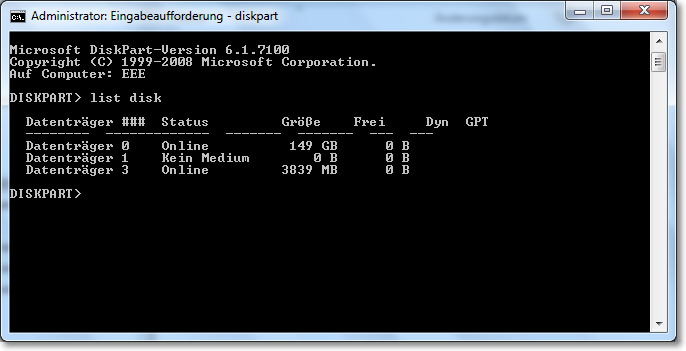Delete and Remove to Unlock EISA Hidden Recovery or Diagnostic Partition in Vista
All OEM computers, desktop or notebook PCs from Dell, HP, Lenovo, IBM, Acer, ASUS, Sony, Fujitsu, Toshiba and many more probably comes with special EISA partition either in FAT or NTFS file system that contains system recovery utility to rollback to factory settings and/or diagnostic tools. The special partition, normally hidden, can have a size of from few gigabytes to 10 GB or more. In some OEM system, such as those from IBM/Lenovo, is impossible to delete from within Windows.
Some EISA hidden special partition doesn’t even have drive letter assigned, nor can be deleted by using Disk Management snap-in of computer Management in Control Panel Administrator Tool. The partition cannot be merged into any other existing partition either. Some users reported that even advanced third-party disk management tool such as Acronis Disk Director Suite and Partition Magic cannot manipulate, change, remove and delete the partition either under Windows desktop.
The special recovery partition is protected and locked to secure and avoid accidental deletion of the recovery partition, which is important when to recover and reinstall operating with needed drivers and software application when system corrupts or fails. Some recovery procedure which installed in the EISA partition can be activated with just one key press, or access during boot up.
Some users may not want this special recovery partition, which can possibly free up a few GBs of hard disk storage space. As mentioned, it’s possibly almost impossible to delete this special recovery or diagnostic partition under Windows operating system. Some tips provided on the net recommend users to do removal process under DOS environment, or from another operating system on dual boot or multiple boot system.
However, it’s recommended that users check with manufacturer first if the OEM provides any removal and deletion procedure or guide, such as those provided by Lenovo/IBM and HP. If none is found, it’s possible to remove the recovery partition from Windows Vista, by using advanced Diskpart, a text-mode command line interpreter based on scripts that manages hard disk, partition and volume in Vista (also available for free download for XP, 2000, and 2003).
Here’s the trick to delete and remove the EISA recovery or diagnostic partition in Vista. Before proceeding with the deletion action, make sure that at least a set of Recovery Disc Media has been created. Else, you won’t be able to restore your computer to working and factory default condition when any problem on PC requires reinstallation.
- Open a command prompt as administrator.
- Run Diskpart application by typing Diskpart in the command prompt.
- In the “Diskpart” prompt, enter rescan command and press Enter key to re-scan all partitions, volumes and drives available.
- Then type in list disk and press Enter key to show all hard disk drive available.
- Select the disk that contains the partition you want to remove. Normally, with just 1 hard disk, it will be disk 0. So the command will be:
select disk 0
Finish by Enter key.
- Type list partition and press Enter key to show all available and created partition in the disk selected.
- Select the partition that wanted to be deleted by using the following command, followed by Enter key:
select partition x
where x is the number of the EISA based recovery partition to be removed and unlocked its space. Be careful with the number of this partition, as wrong number may get data wipes off.
- Finally, type in delete partition override and press Enter key.
Once the partition has been deleted, exit from Diskpart, and now users can use the much familiar and much easier Disk Management tool in Windows (diskmgmt.msc) to manipulate the freed unallocated partition. Users can create a new volume (partition) with this space, or simply merge it to existing partition by extending the size of the existing partition.