Backup / Make Image of SD Card
sudo dd if=/dev/mmcblk0 of=/xxx/xxxx/2020-08-03_xxx.img status=progressTonTon VPN 102.168.1.2
sudo dd if=/dev/mmcblk0 of=/media/pi/PiBackup/2021-11-12_tonton-VPN.img status=progressStart file manager in terminal window
In Raspbian (Raspberry Debian) from terminal console:
gksu pcmanfm -> open file explorer as root
gksu leafpad -> open file editor as rootHow do I open file manager as root
sudo nautilus
gksu nautilus
sudo -i
<enter password>
nautilus
sudo pcmanfmViditi sto je zadnje instalirano
tail –n25 /var/log/apt/history.log htop
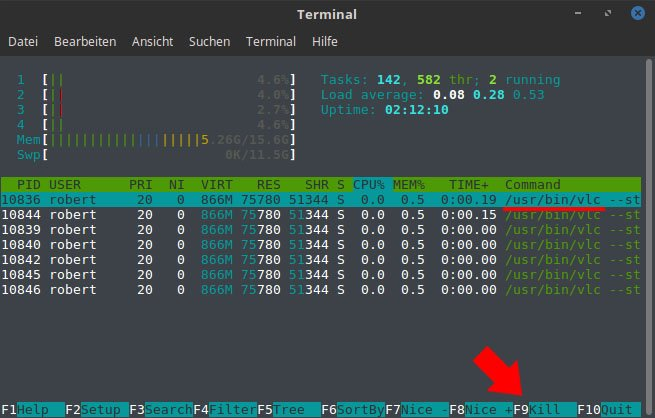
Raspberry Config
sudo raspi-config Raspberry Update
sudo apt update
sudo apt full-upgrade Viditi Zadnje Update
tail –n25 /var/log/apt/history.log NextCloud Commands
Maintance mode ON / OFF
sudo -u www-data php occ maintenance:mode –on Clean Trash (All Users)
sudo -u www-data php occ trashbin:cleanup --all-usersRotating the screen
If you’re using our stand, you’ll have to rotate the screen. We’ve orientated it so that the Pi power, AV and HDMI ports are facing upwards, to keep the sleek low profile look, and the GPIO is at the bottom so you can wrap a ribbon cable underneath for easy access to GPIO via Black HAT Hack3r.
You can rotate the LCD by editing /boot/config.txt and adding the line: lcd_rotate=2 to the top.
You can do this by booting up your Pi, going into the Raspberry menu, picking “Accessories” and then “Terminal”.
- In Terminal, type “sudo nano /boot/config.txt”
- Add the line “lcd_rotate=2” to the top of the file.
- Press CTRL+X
- Then Y
- Then Enter.
- And reboot!

