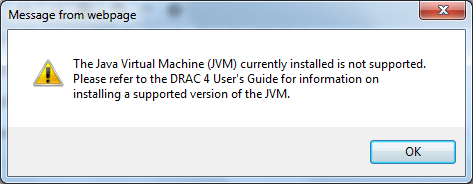Hello,
I have a problem running the console window, when you log on to the DRAC 4/p and click on Open Console status changes -> “Current console redirection status: Connecting…”
and end, returns the message:
“The Java Virtual Machine (JVM) currently installed is not supported. Please refer to the DRAC 4 User’s Guide for information on installing a supported version of the JVM.”
From three days trying everything.. upgrade DRAC [1.60 -> 1.75], downgrade, reinstall java
Java (Java SE 7 u5) working on the test page: http://www.java.com/en/download/testjava.jsp … in the control panel marked web browser FireFox / IE / Chrome and nothing ;/
What’s wrong, what’s up?
// Edit
Thanks for the quick reply .. especially the team dell
It works… I used the address https://DRAC-IP/cgi/vkvm … but why does not operate normally by clicking on the “Open Console” – someone explain this?
When trying to open a console from one of my Dell servers using the DRAC 4/P card I got an error: “The Java Virtual Machine (JVM) currently installed is not supported. Please refer to the DRAC 4 User’s Guide for information on installing a supported version of the JVM.”
After some testing it turns out DRAC (Dell Remote Access Card) does not play well with Java 7.
Current versions I’m testing with: DRAC 4/P Firmware version 1.75, Java 6 Update 33, Java 7 Update 5
Solution
As Java6 and Java7 can coexist, the solution is to install Java 6 (if you don’t already have it installed) and temporarily disable Java 7. You can do this from the Java Control Panel found in the Windows Control Panel + Programs.
From the Java Control Panel:Select the Java tab + View button + Uncheck Enabled for Platform 1.7 (Java 7) and leave Enabled checked for platform 1.6 (Java 6)
You may have to restart the browser (Note that DRAC is only supported on Internet Explorer)
Caveat
If you like me run a 64-bit system (Windows 7) and have 64-bit Java installed you may run into the same caveat I did: Only the 64-bit Java Control Panel is found in Windows Control Panel and only contains settings for 64-bit Java.To change the Java 32-bit settings you need to open the 32-bit Java Control Panel (I guess another option is to manually add them to the 64-bit Java Control Panel). Go to the 32-bit (x86) Program Directory and run javacpl.exe, in my case:
| 1 | C:\Program Files (x86)\Java\jre7\bin\javacpl.exe |