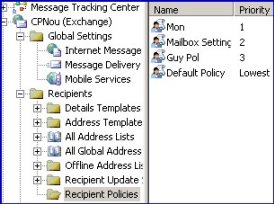Recipient Policies control how Exchange displays secondary email addresses. When you need additional SMTP addresses for your users, go to the Recipient Policies folder on the server and create a new policy. Recipient polices are stored separately, and behave differently, from the other types of Microsoft Group Policy.
Purpose of a Recipient Policy in Exchange 2003
Exchange Server 2003 gives every mailbox-enabled user a default SMTP email address in the format: logonName @ ourdom.com. The point of a Recipient Policy is to tell Exchange 2003 how to define extra email addresses for users or groups. Take as an example, a company with a main email address of ourdom.com. Suppose that this company bought a second company called planBcomp.net. Wouldn't it be useful if the planBcomp.net people could receive email addressed to accounts in both domains? No problem, use Exchange 2003 to create a Recipient Policy which adds a secondary SMTP address to their email settings.
Creating a Recipient Policy Recipient Policy Folder Exchange server 2003
Recipient Policies are decidedly tricky to configure. The two secrets are, make sure you have a filter, and remember to right click, then 'Apply this policy now'.
Creating the Recipient Policy is the easy part. Just navigate to the Recipient Policies folder, right click then select: New. Once the new policy arrives, select the E-mail Addresses tab, click New and then SMTP address. Example @ourdom.com
Consider an email address: guyt@ourdom.com. Here is an example of the logic that Exchange 2003 uses to define the left part of the email address. Exchange takes a user account alias, guyt in our example, the recipient policy then calculates the left side of the @, e.g. guyt@. and adds it to the domain name ourdom.com.
As I mentioned earlier, Exchange set the left part of the email address = logonName. So you may wish to change this format with one or more of these clever variables. For example, to build the displayName from the first 3 letters of the firstname added to the first 4 letters of the last name. The secret of custom SMTP addresses is to control this family of % variables:
- %g = givenName.
- %s = sn (Last name).
- %4s = means first four letters of sn.
- %d = displayname.
- %m = Exchange alias.
Example: %3g.%4s@ourdom.com translates to = guy.thom@ourdom.com
POP3 errors event ID 1056 and 1053
Do you have entries in your default recipient policy for all the POP3
domains for which you download email and do the users have the appropriate
matching email addresses in Active Directory? These are both required for
the POP3 connector to route email correctly.