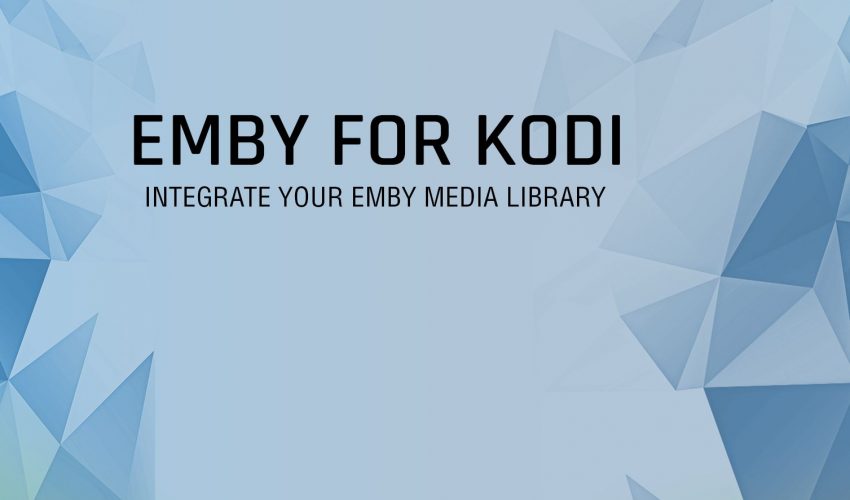What is Emby for Kodi?
A whole new way to manage and view your media library.
The Emby for Kodi add-on combines the best of Kodi – ultra smooth navigation, beautiful UIs and playback of any file under the sun, and Emby – the most powerful open source multi-client media metadata indexer and server. You can now retire your MySQL setup in favor of a more flexible setup.
Synchronize your media on your Emby server to the native Kodi database, browsing your media at full speed, while retaining the ability to use other Kodi add-ons to enhance your experience. In addition, you can use any Kodi skin you’d like!
Table of content
- Get started
- Install Emby for Kodi
- Install Kodi companion (recommended)
- Install Embuary skin by Sualfred (recommended)
- About Emby for Kodi
- Enjoy!
Get started
What you need
- Currently supports Kodi Krypton, Leia
- The Emby repository (stable, beta or both) which you can obtain with one of the following methods
- Stable Beta
- Sideload: You can add http://kodi.emby.media as a Kodi source and install the repo directly in Kodi. Find out more here!
- Your Emby server up and running with your media libraries already established under your server dashboard > Library.
Supported
- Library types available to sync:
- Movies and sets
- TV shows
- Music videos
- Music
- Library available as dynamic listing:
- Simple Live TV presentation
- Home Videos & photos
- Playlists
Important notes
- The add-on downloads a patch to run your Kodi version. Make sure you are not blocking the connection to raw.githubusercontent.com and codeload.github.com, where the patch is hosted.
- To achieve direct play, you will need to ensure your Emby library paths point to network paths (e.g: “\\server\Media\Movies”). See the Emby wiki for additional information.
- The addon is not (and will not be) compatible with the MySQL database replacement in Kodi. In fact, Emby takes over the point of having a MySQL database because it acts as a “man in the middle” for your entire media library.
- Emby for Kodi is not currently compatible with Kodi’s Video Extras addon unless native playback mode is used. Deactivate Video Extras if content start randomly playing.
Install Emby for Kodi
Now the fun begins!
- In Kodi > Add-ons > Install from zip the Emby repository downloaded above.
- Again, from Add-ons > Install from repository > Kodi Emby stable/beta add-ons.
- Install Emby for Kodi by entering the Kodi Emby repo and selecting Video Add-ons > Emby.
If it gives you an error regarding installing the dependencies, you can find them here.
Setup
- Once Kodi is running, you will be prompted with the Emby server auto-discovery prompt. Enter you server information or login using Emby connect to see attached servers.
- If you used Emby connect, skip to the next step. Select your Emby user, enter your password if you have one assigned. For your convenience, if you are connected locally to your server and you have an easy-pin in place, you can use it.
- Select the playback method. Add-on playback is recommended. If you use native playback mode, you will need to ensure Kodi can locate your Emby content. See FAQ for more information.
- Select the Emby libraries you wish to sync to Kodi. Libraries that are not synced will be available via dynamic listing (traditional Kodi plugin listing). You can add or remove libraries at any time.
- Once the initial sync is done, your content will be available in Kodi’s library. Any content to sync is done automatically in the background and will be processed within seconds.