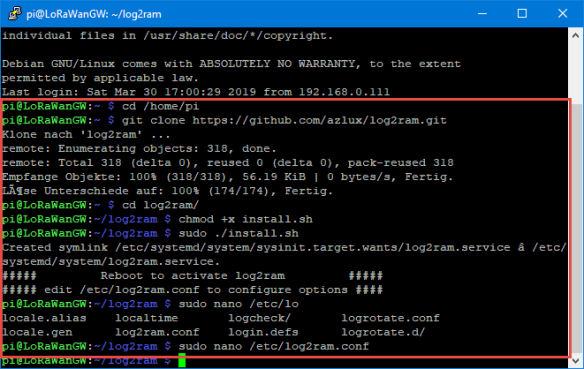Treba povecati log size
# Size for the ram folder, it defines the size the log folder will reserve into the RAM.
# If it’s not enough, log2ram will not be able to use ram. Check you /var/log size folder.
# The default is 40M and is basically enough for a lot of applications.
# You will need to increase it if you have a server and a lot of log for example.
SIZE=400M
milan@RavaRadio:~ $ systemctl status log2ram
● log2ram.service – Log2Ram
Loaded: loaded (/etc/systemd/system/log2ram.service; enabled; vendor prese>
Active: failed (Result: exit-code) since Sun 2022-05-22 15:44:32 CEST; 7mi>
Process: 376 ExecStart=/usr/local/bin/log2ram start (code=exited, status=1/>
Main PID: 376 (code=exited, status=1/FAILURE)
CPU: 152ms
May 22 15:44:32 RavaRadio log2ram[273]: ERROR: RAM disk for “/var/hdd.log/” too>
May 22 15:44:32 RavaRadio log2ram[362]: /usr/local/bin/log2ram: 45: mail: not f>
May 22 15:44:32 RavaRadio log2ram[376]: ERROR: RAM disk for “/var/hdd.log/” too>
May 22 15:44:32 RavaRadio log2ram[397]: /usr/local/bin/log2ram: 45: mail: not f>
May 22 15:44:32 RavaRadio systemd[1]: log2ram.service: Main process exited, cod>
May 22 15:44:32 RavaRadio systemd[1]: log2ram.service: Failed with result ‘exit>
May 22 15:44:32 RavaRadio systemd[1]: Failed to start Log2Ram.
lines 1-14/14 (END)…skipping…
● log2ram.service – Log2Ram
Loaded: loaded (/etc/systemd/system/log2ram.service; enabled; vendor preset: enabled)
Active: failed (Result: exit-code) since Sun 2022-05-22 15:44:32 CEST; 7min ago
Process: 376 ExecStart=/usr/local/bin/log2ram start (code=exited, status=1/FAILURE)
Main PID: 376 (code=exited, status=1/FAILURE)
CPU: 152ms
May 22 15:44:32 RavaRadio log2ram[273]: ERROR: RAM disk for “/var/hdd.log/” too small. Can’t sync.
May 22 15:44:32 RavaRadio log2ram[362]: /usr/local/bin/log2ram: 45: mail: not found
May 22 15:44:32 RavaRadio log2ram[376]: ERROR: RAM disk for “/var/hdd.log/” too small. Can’t sync.
May 22 15:44:32 RavaRadio log2ram[397]: /usr/local/bin/log2ram: 45: mail: not found
May 22 15:44:32 RavaRadio systemd[1]: log2ram.service: Main process exited, code=exited, status=1/FAILURE
May 22 15:44:32 RavaRadio systemd[1]: log2ram.service: Failed with result ‘exit-code’.
May 22 15:44:32 RavaRadio systemd[1]: Failed to start Log2Ram.
~
Like ramlog for systemd (on debian 8 jessie for example).
Usefull for RaspberryPi for not writing on the SD card all the time. You need it because your SD card doesn’t want to suffer anymore!
Explanations: The script creates a /var/log mount point in RAM. So any writing of the log to the /var/log
folder will not actually be written to disk (in this case to the sd
card for a raspberry card) but directly to RAM. By default, every days,
the CRON will launch a synchronization of the RAM to the folder located
on the physical disk. The script will also make this copy of RAM to disk
in case of machine shutdown (but cannot do it in case of power
failure). This way you avoid excessive writing on the SD card.
The script log2ram can work on every linux system. So you can use it with your own daemon manager if you don’t have systemd.
Log2Ram is based on transient log for Systemd here : A transient /var/log
Menu
Install
With APT (recommended)
echo "deb http://packages.azlux.fr/debian/ buster main" | sudo tee /etc/apt/sources.list.d/azlux.list
wget -qO - https://azlux.fr/repo.gpg.key | sudo apt-key add -
apt update
apt install log2ram
Manually
curl -Lo log2ram.tar.gz https://github.com/azlux/log2ram/archive/master.tar.gz
tar xf log2ram.tar.gz
cd log2ram-master
chmod +x install.sh && sudo ./install.sh
cd ..
rm -r log2ram-master
REBOOT before installing anything else (for example apache2)
Upgrade
You need to stop log2ram (service log2ram stop) and start the install.
Customize
variables :
In the file /etc/log2ram.conf, there are three variables:
SIZE: defines the size the log folder will reserve into the RAM (default is 40M).USE_RSYNC: Can be set totrueif you prefer ´rsync´ rather than ´cp´. I use the commandcp -uandrsync -X, I don’t copy the all folder every time for optimization.MAIL: Disables the error system mail if there is not enough place on RAM (if set tofalse)ZL2R: Enable zram compatibility (falseby default). Check the comment on the config file. See https://github.com/StuartIanNaylor/zram-swap-config to configure a zram space on your raspberry before enable this option.
refresh time:
By default Log2Ram writes to the HardDisk every day. If you think this is too much, you can move /etc/cron.daily/log2ram in an other cron folder, or remove it if you prefer writing logs only at stop/reboot.
It is working?
You can now check the mount folder in ram with (You will see lines with log2ram if working)
# df -h
…
log2ram 40M 532K 40M 2% /var/log
…
# mount
…
log2ram on /var/log type tmpfs (rw,nosuid,nodev,noexec,relatime,size=40960k,mode=755)
…
If you have issue with apache2, you can try to add apache2.service next to other services on the Before parameter in /etc/systemd/system/log2ram.service it will solve the pb
The log for log2ram will be written at: /var/log/log2ram.log
Compressor for zram. Usefull for the COMP_ALG of ZRAM on the config file.
| Compressor name | Ratio | Compression | Decompress. |
|---|---|---|---|
| zstd 1.3.4 -1 | 2.877 | 470 MB/s | 1380 MB/s |
| zlib 1.2.11 -1 | 2.743 | 110 MB/s | 400 MB/s |
| brotli 1.0.2 -0 | 2.701 | 410 MB/s | 430 MB/s |
| quicklz 1.5.0 -1 | 2.238 | 550 MB/s | 710 MB/s |
| lzo1x 2.09 -1 | 2.108 | 650 MB/s | 830 MB/s |
| lz4 1.8.1 | 2.101 | 750 MB/s | 3700 MB/s |
| snappy 1.1.4 | 2.091 | 530 MB/s | 1800 MB/s |
| lzf 3.6 -1 | 2.077 | 400 MB/s | 860 MB/s |
Now, muffins for everyone!
Uninstall 🙁
(Because sometime we need it)
chmod +x /usr/local/bin/uninstall-log2ram.sh && sudo /usr/local/bin/uninstall-log2ram.sh