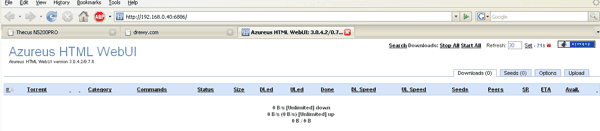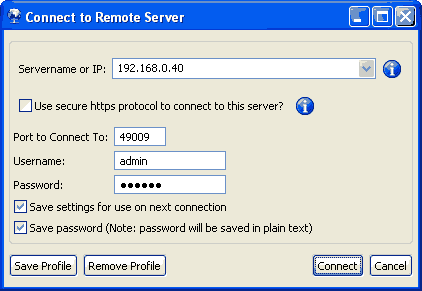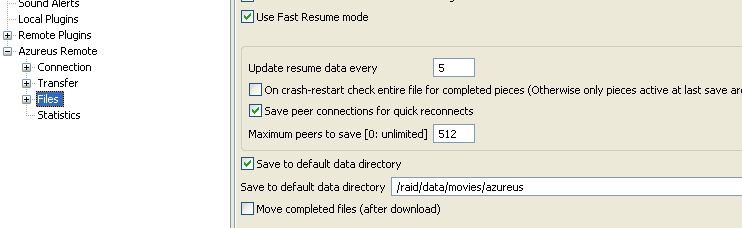Azureus mod installation
Go to the document section and download the module. If you have a slow connection beware, this mod weighs in at 42MB.
This module has been recently updated with the latest version of Azureus (3.5.0) and now uses the default torrent save directory of /raid/data/torrents. So make sure you create the "torrents" folder before installing the mod.
Important before installing this module create a new "folder" in the web gui called torrents.
This AZUR module will use this folder as the storage area for all .torrent and the actual torrents themselves.
Also make sure that your 5200 network is configured with a DNS servers address, give Azureus a fighting chance of connecting to remote servers
Once you have the azur.mod file someplace locally, install it into your 5200/5200pro like you would any other module.
Once it has installed, enable it. If you point your favourite browser at http:\\your_nas_ip:6886 you should see the web interface similar to:
It is no longer necessary to install the AzSRMC client to setup the download folder settings.
Before starting to download any torrents using your 5200 we need to setup the default download location. To do this we need a AzSRMC client for Azureus. Various platform versions are availible Download the one you need and install it (on your desktop\laptop system).
When you run the AzSMRC client for the first time you need to give it connection details so that it can connect to the Azureus instance running on your 5200. You will see a connection dialog like:
Again you need to fill in the ip address of the 5200. By default the port is 49009, username is admin with a password of azsmrc. Enter these details and click the connect button.
You should now be connected to the Azureus instance. If you can't connect double check the ip address, ports settings and the username and password. Check that Azureus is running i.e. is the web interface running? If it's not, try disabling and re-enabling the module.
If you still can't connect let me know.
Assuming that at this point the AzSMRC client is connected we now need to change the default save locations.
Go to the "Tools" menu and select "Preferences".
On the left hand pane expand the "Azureus Remote" section and then click on the "Files" node. You should see similar to:
Enter the location you wish to save your downloaded files to in the "Save to default data directory" box. Check the "Save to default data directory" check box.
Then back to the left hand pane and expand the "Files" node. Click on the "Torrents" node.
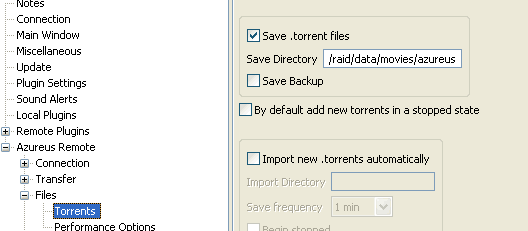
Enter the location that you want to save the torrent files to in the "Save Directory".
Thats it, all done. AzSMRC saves these settings on the fly, there is no need to manually save them.
I did have problems with all of the settings getting over written ever time that Azureus was restarted, but I believe that this is no longer an issue. Just keep and eye on it now and again..just to be sure that it's behaving itself 🙂